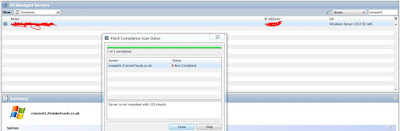C:\Users\kalanithi.ramalingam>Dism
/Online /Cleanup-Image /restoreHealth
Deployment Image Servicing and
Management tool
Version: 6.3.9600.17031
Image Version: 6.3.9600.17031
[==========================100.0%==========================]
The restore operation completed successfully. The component store
corruption was
repaired.
The operation completed
successfully.
C:\Users\kalanithi.ramalingam>services.msc
C:\Users\kalanithi.ramalingam>
Step 2:
Renamed
c:\windows\SoftwareDistribution folder to c:\windows\SoftwareDistribution.old
and generated the new folder c:\windows\SoftwareDistribution upon scanning the
patches from HPSA .
Still no luck ..
Resolution
Step 3: Reboot the server
censso01 (We have performed the above steps and server has not been
rebooted so far )
Step 4: Login to HPSA and scan
the patch compliance for the server xxxxxxxx
Further steps needs to be followed if patch compliance
scan fails again after following the above steps
ISSUE GOT RESOLVED AT STEP 5 ITSELF :-)
##############
Step 5: Automatically reset Windows Update components by
running Windows Update diagnostic tool
Select this Option and download the tool
>>>>>>>>>>>>> Download and run the
Windows Update Troubleshooter for Windows 8.1, Windows 8, and Windows 7.
Note Windows Server 2012
R2 with update 2919355 already
include the latest version of the Windows Update Agent. So, there is no need to
update the WUA
##########
If diagnostic tool fails to execute, run this DOS Script to Reset
Windows Update Agent (Execute only if Windows Update diagnostic tool fails to
run )
Step 6: Uninstall the HPSA agent
on the server xxxxxxx and reboot the server
Step 7: Log in to the server and
Install the HPSA agent. Now, log in to HPSA client ensure the server and hpsa
connectivity by running the communication test