1.
Login to vsphere client -- > select the
vm à
Right click à
select “ Guest” à
select “Install/Upgrade vmware Tools” à Select the radio
button “Interactive Tools upgrade”
2.
Log in to the vm and check for DVD drive (Should
be mounted as Vmware Tools)
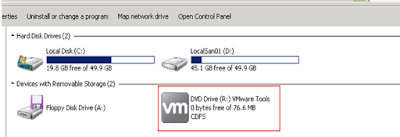
Go to command prompt and execute the following commands
1.
C:\>cd /D R:\
2.
Execute
the following command -- > setup64.exe /S /v "/qn REBOOT=R ADDLOCAL=ALL
REMOVE=Perfmon"
Where:
/S
– Silent, non-GUI installation/v – pass parameters
directly to MSI REBOOT=R – Really Suppress the
server reboot
After executing the command, you could see
the “vmware product installation” in task manager applications tab and
setup64.exe in processes tab
Wait for 10 minutes and vmtools will be installed with the
defined parameters.
Note: If “ C:\>cd /D R:\ “ doesn’t works , follow the below step
Create a folder in c drive and Copy all the contents from
(R:\) and execute the command






No comments:
Post a Comment